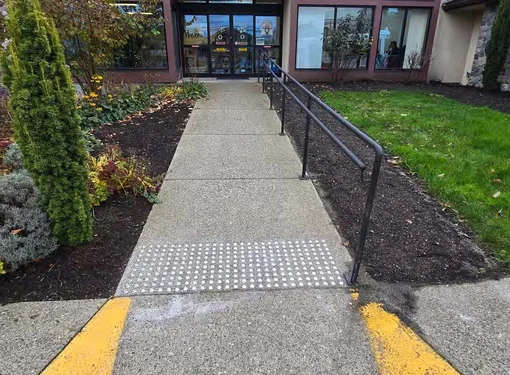Break Down the Barriers to Accessible Communication, One Email At a Time
In the digital age, accessibility is no longer an option but a necessity. Email has become a vital communication tool, so it’s important that the content we produce is accessible to all recipients, including those who rely on assistive technologies. By implementing a few best practices, such as using proper headings, adjusting spacing, and using simple tables, you can make your emails more inclusive, and navigable for all readers, regardless of their abilities.
Headings
When composing long emails, it's essential to organize content with descriptive headings. A well-organized heading structure helps break the content into manageable sections, making it easier for readers to navigate the content. Avoid using colors or bold formatting to indicate headings, as assistive technology cannot infer meaning from formatting alone. Instead, use proper headings (e.g., Heading 1, Heading 2) to create a clear, hierarchical structure.
Adjust Spacing
To improve readability and reduce the reading load, increase white space between words, sentences, and paragraphs. Ideal inter-letter spacing should be about 35% of the average letter width, while inter-word spacing should be at least 3.5 times the inter-letter spacing. Line spacing should also be proportional to inter-word spacing, with a 1.5 (or 150%) line height being preferable for easy reading.
Use Table Headers
If your email includes data that can only be presented in a table, use a simple table structure. Define column headers explicit as assistive technologies rely on this information to help users navigate the rows and columns. Avoid split or merged cells and nested tables, as they can confuse screen readers. To verify that your table is easy to navigate and meets accessibility standards, use the Accessibility Checker.
Emojis
Although emojis can add a fun touch to your emails, overusing them can interrupt the flow of the text for screen reader users.
To maintain accessibility, limit the number of emojis and place them at the end of sentences rather than in the middle. This reduces distractions when the text is being read aloud by screen readers. Avoid using emojis to replace words or convey essential meaning, as they may not be accurately interpreted by assistive technology.
Signature
To ensure your email signature is accessible, avoid using images to display it, as screen readers cannot interpret images. Limit long signatures with contact details, social media links or acknowledgments to the first email in a thread. Subsequent messages should include a shortened version of your signature to make email chains easier to navigate, especially for users with low vision, as long signatures in threaded emails can cause excessive indentation, which reduces readability.
By applying these best practices, you can ensure that your emails are accessible to a wider audience.
References
Microsoft’s video: improving accessibility with alt text
Microsoft’s videos: Creating accessible tables in Word
Email Accessibility: Complete Guide with Best Practices for Marketers
Email Accessibility: Your Ultimate Guide
The Image Guidelines from the Diagram Center