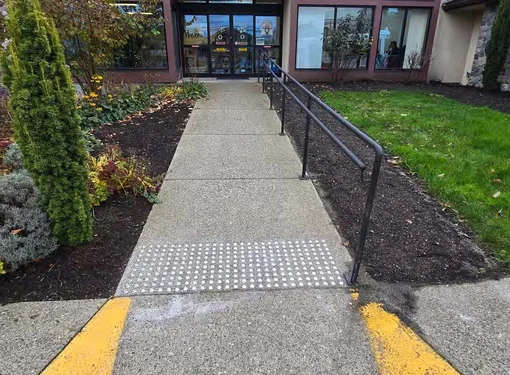Creating Accessible Presentations: A Practical Guide
About 27% of Canadians live with a disability. When we design our digital content with accessibility in mind, we help ensure that our message is accessible to all regardless of their abilities.
PowerPoint is a great way to communicate ideas. It allows you to add visuals, video, and animation to bring your message to life. With a few thoughtful steps, it can also become an inclusive tool.
This blog will walk you through simple, yet practical ways to make your PowerPoint presentations more accessible to people with disabilities.
Use Clear, Easy-to-Read Text
Choose simple fonts that are easy to read. Sans serif fonts like Arial, Verdana, or Tahoma are recommended because they have clean lines. Use a font size of at least 20 points so that text is visible from a distance or on smaller screens. Avoid using all capital letters or overly decorative fonts, which can make reading difficult, especially for people with dyslexia. Left-align your text and use enough white space to prevent clutter and support better readability.
Add Descriptions to Visuals
Images, charts, and graphics need descriptions for people who cannot see them. This is done using alt text, a short line of text that tells screen readers what’s being displayed. Keep descriptions brief and clear. For complex visuals, such as data charts or maps, consider adding a longer description in your speaker notes or as part of your spoken presentation.

Use High Contrast Colours
Strong colour contrast helps everyone, especially people with low vision or colour blindness. White text on a dark background or black text on a white background is generally easy to read. Try to avoid light grey text on white or other low-contrast combinations. Using high contrast ensures that your content remains visible and readable to all.
Don’t Rely on Colour Alone
Colour is often used to show emphasis, but it shouldn’t be the only way to highlight information. Many people cannot distinguish certain colours, and screen readers cannot interpret color at all. To ensure your message is received, combine colour with other cues, like bold text, underlines, or symbols. For example, instead of using red text alone, use bold red text with an asterisk to draw attention.
Add Captions and Descriptions to Videos
When using videos, make sure it includes captions or subtitles. These help people who are deaf or hard of hearing follow along. For viewers who are blind or have low vision, add an audio description of key visual elements or include notes that describe what’s happening in the video.
Keep Slides Simple and Structured
A well-structured slide is easier to follow. Use PowerPoint’s standard layouts to place titles and text consistently. Give each slide a unique title so that screen reader users can easily navigate the presentation. Keep slides concise; aim for no more than six words per line and seven lines per slide. Use proper bullet points rather than dashes so assistive technologies can correctly identify and read list items.

Use Plain and Inclusive Language
Write in a clear and simple way. Avoid jargon and complicated terms. If you need to use an acronym, spell it out the first time you mention it. Also, be mindful of the words you use. Choose inclusive language. Consider whether your audience prefers terms like “person with a disability” or “disabled person.”
Create Accessible Hyperlinks
Hyperlinks should be clear and meaningful. Instead of showing long URLs, use descriptive link text. For example, say “Visit our website at www.rickhansen.com” instead of “Click here.” In shared digital documents, ensure links can be read and understood by assistive technology.
Share Accessible Handouts
If you're handing out materials, make sure those documents are accessible too. Use formats like Word or accessible PDFs that include descriptions of visuals and readable text. This allows people to follow along in the format that best suits their needs.
By taking a few thoughtful steps, you can make your presentations easier to access, understand, and remember. Whether your audience uses a screen reader, relies on subtitles, or simply prefers clean and readable content, accessibility improves the experience for everyone.